If you are a beginner starting up a website with WordPress it can be very frustrating. So you should try to make it as easy as possible especially since most all people won’t be getting instant traffic to your website. Until your traffic starts to pick up I wouldn’t worry about design all that much. So this guide is built to get you up and running in a matter of minutes then we go into depth on some other things well.
How To Install Theme In WordPress?
- Login to your WordPress Admin dashboard (yourdomain.com/wp-admin)
- Hover over “Appearance” and click Themes
- Click “Add New” up top
- Find A Theme You Like
- Hover over and click Install
- Then Click Activated
- That’s all there is too
Before you move to a new theme you may need to look at some things before so you don’t make a mistake on your website costing you extra time in fixing.
Installing A Theme (Detailed Step-By-Step Version)
If you have a current theme make sure you are ready to move on. As with the new theme you use will come new things to learn.
Now if you are just starting out go with a free theme so you can get going on content since that should be your number one focus most website. That will be our initial focus is the free themes that WordPress.org provides for you in their theme directory.
1. Login to your WordPress Admin Dashboard Area. You can find this by going to yourdomain.com/wp-admin and entering in your login information.
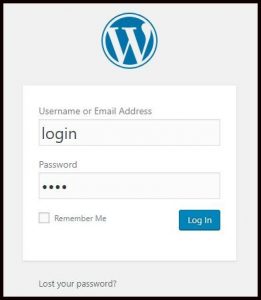
2. From the dashboard hover over the Appearance tab on the left and move cursor to Themes and click on that. This will take you to what is called the themes page where your current theme library is.
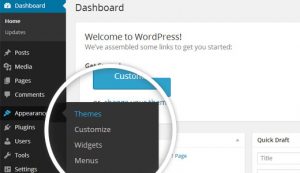
3. The themes page will have an “Add New” up top that you need to click on (single click). This will take you to the themes search library page.
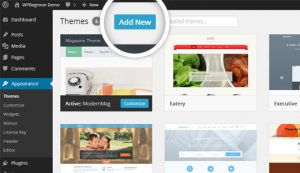
4. You will have many options to select from here like Popular WordPress Themes (great place to start), latest wordpress themes, featured themes. You can also search for a specific theme or features you may want.
The easiest place to start is with the most popular. These are popular for a reason as people like yourself are having success with them.

5. For using the search function simple type in the theme like “Texas” and hit enter on your keyboard. This will bring that specific theme up or others with that name in the title. In this case we used the Texas theme which we like and start out with on lots of our new blogs.
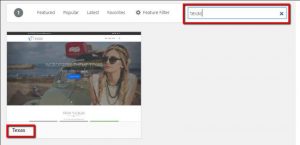
6. You can simply clear the search box and continue looking for the specific theme you want. Once you find your theme you simply hover over the image of the theme. You will see a Preview button, Install button and Details button appear.
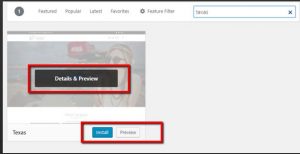
7. Next you will want to simply click the install button (single click)
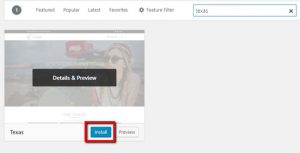
8. You should see the Install button change to Installing… then it will change to Activate. You will see up on the upper left it should say Installed with a check mark. Click on the activate button now.
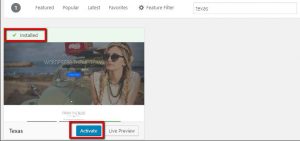
That is it your theme is now installed. You are free to go and customize by going to the Appearance tab and clicking on the Customize button or right on the theme page you are currently on just click the Customize button. Any notes or plugins on the theme will usually pop up on the top and will take you too further instructions.
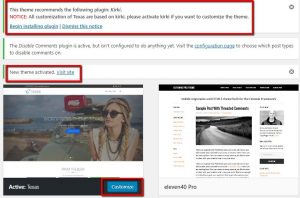
There you have it for the free themes library. Now if you have a zip file theme that you have received for free or you purchased from a third party like Studio Press, Themeforest, or Envato. Look below to see our easy step by step instructions on installing this theme.
With a zip file on hand it is just as easy to get it uploaded and get on your way with making your site customizable.
How Do I Install A Zip Theme In WordPress?
- Login to your wordpress dashboard
- Hover over Appearance button and click themes
- Click Add New
- Click Upload Theme
- Click Choose File
- Find your theme on your hard drive and select
- Click Install Now
- That’s It
Installing A Zip Theme (Detailed Step-By-Step Version)
Start by making sure you have the theme downloaded that you purchased or were given on your hard drive. There may also be some custom plugins that need to be downloaded and we can show you how to upload those as well.
1. Login to your wordpress dashboard
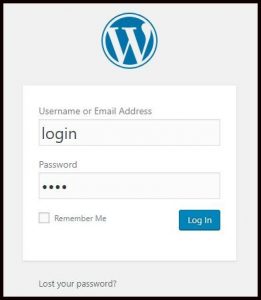
2. Hover over Appearance button and click themes
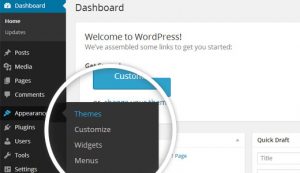
3. Click Add New
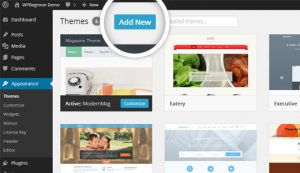
4. Click Upload Theme
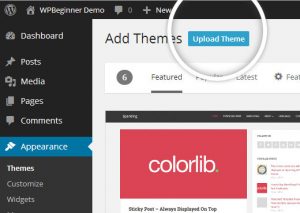
5. Click Choose File. Important here make sure you select the right file and it is a zipped file as this will cause an error if not.
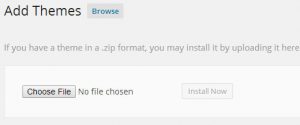
6. Find your theme on your hard drive and select
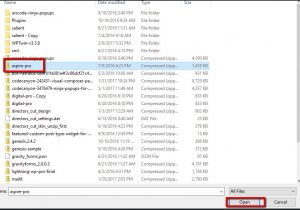
7. Click Install Now

8. It will unpack the zip for you and install the theme along with any instructions. Below this is actually a child theme of Genesis so I would need to install the parent theme but don’t worry about this. If you do have a Genesis theme we have a page on that as well. That’s It
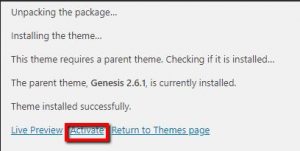
*If you are not using a self hosted theme you will not be able to upload a custom theme like that is shown above.
Related Questions
How Do I Upload A Themeforest Theme To WordPress?
If you purchase a theme from themeforest, envato, or code canyon which are pretty much one in the same you would simply follow the zip file upload install instructions:
- Login to your wordpress dashboard
- Hover over Appearance button and click themes
- Click Add New
- Click Upload Theme
- Click Choose File
- Find your themeforest file on your hard drive and select
- Click Install Now
- That’s It
How Do I download A Theme From A WordPress Dashboard?
Downloading a theme off your wordpress dashboard is actually not that hard to do.
- Download plugin called “Download Theme” (go HERE for instructions on downloading plugins)
- Install Download Theme Plugin and Activate
- After activation you simply hover over Appearance button on dashboard and themes
- Then all you have to do is hover over any theme and there will be a download button (green) click that
- That’s it
How To Install WordPress Theme In Cpanel?
- Login Into Your Cpanel
- Go to File Manager > public_html > wp-content > themes directory
- Click on Upload icon
- Browse for your file and select (it will auto upload)
- It was uploaded as zip file so select that file then select Extract on the upper left
- That’s it now go back to your wordpress dashboard and select the theme
How To Install Theme In WordPress On Localhost?
Why Can’t I Add New Theme In WordPress?
Check to make sure correct file was uploaded. If you are using your wordpress dashboard try uploading via the Cpanel or FTP.
Conclusion
For beginners this can be frustrating starting out. Just take your time and go through the instructions step by step and match up with the pictures. There are many options for uploading your theme most new beginners prefer installing from the WordPress dashboard as this is more visually appealing.
If you haven’t installed WordPress on your Cpanel you can see our instructions for installing WordPress on your website first. You should always start out with a free theme as you aren’t getting traffic at first so there is no reason to spend that much time on design. Just work on getting your content up and going that is the most important thing.
After a few months maybe start looking for a premium theme that you can afford. If you plan on building more then one blog you will probably want to look at Studio Press and using Genesis Framework. Most all premium themes these days only provide you will one license. This means for any new install you will need to purchase another license which gets very expensive.
This also goes for a lot of plugins. Take your time and purchase a multisite/unlimited license if possible. This will help ease yourself into growing pains. Hosting is also something you need to look into. Almost any host will be sufficient for a brand new site but if you start getting traffic or want to add additional sites to your same hosting plan you may want to look at our review of Siteground our preferred affordable hosting. They allow you to grow with your audience and are very affordable. You do not need a WordPress specific hosting so do not listen to people who tell you that. It is pretty much just way more expensive.
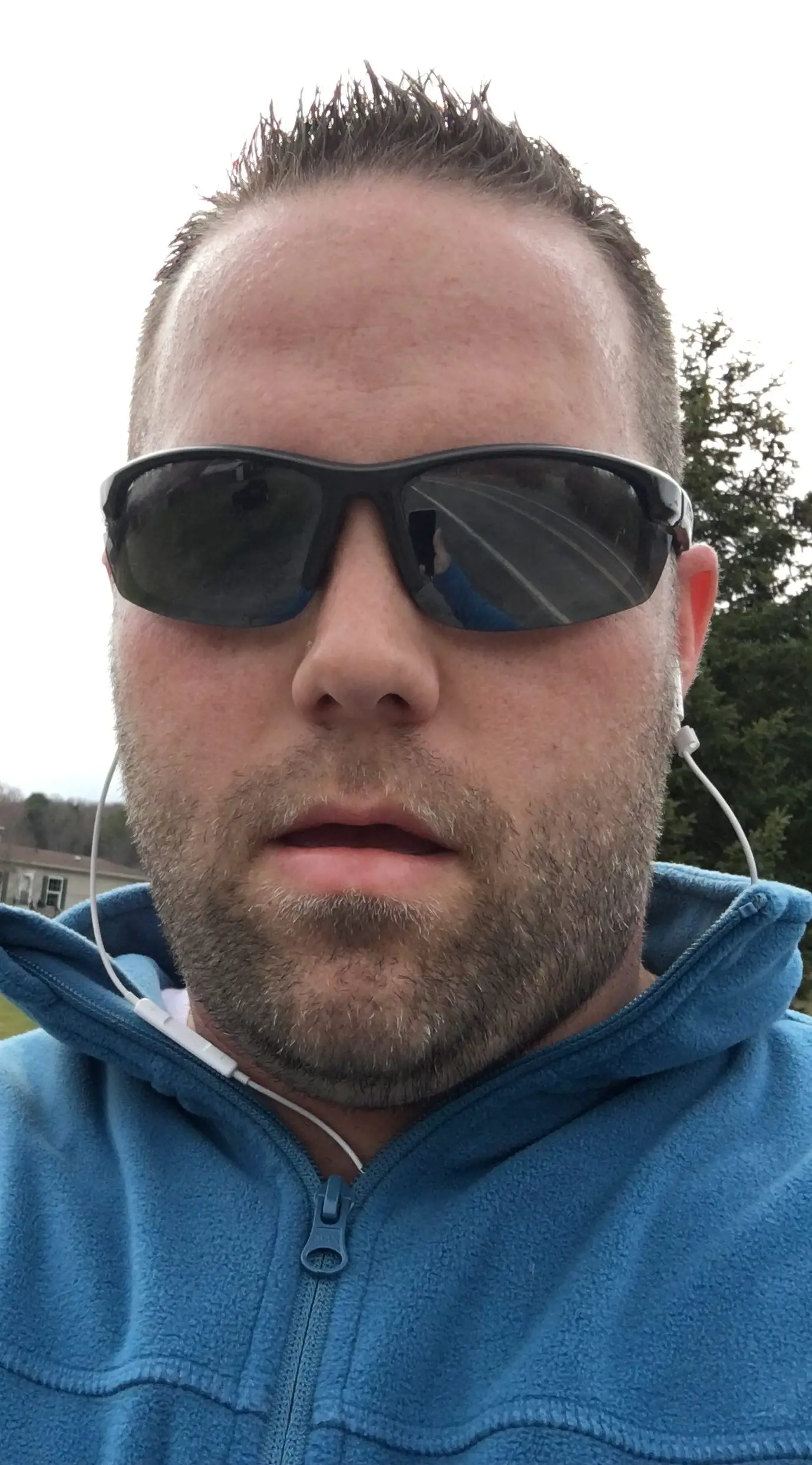
Hello my name is Tab Winner. I have a degree in Information Technology with a concentration in Web Development. Which honestly doesn’t mean much in today’s world with the entourage of site builders at anyone’s disposal. I have been a full time Entrepreneur since May 2016. I haven’t looked back since.


