Although your website is for all the world to see, you might still want to keep some parts of it away from general access. Luckily, WordPress provides a native solution to help you password protect your posts and pages. However, it is not intuitively accessible and so we have put together a short tutorial to help you secure your site’s content.
How To Password Protect A Page In WordPress?
First, head on over to your WordPress Dashboard > Pages > All Pages. Now select the page which you want to password protect and click the Edit button. Once inside the Editor screen, go to the right-hand side menu, open the Documents tab, and select the Visibility option.
By default it is set to public, but you can change it to Password Protected by specifying a secure password. Hit “update” and now this page can’t be accessed without a password.
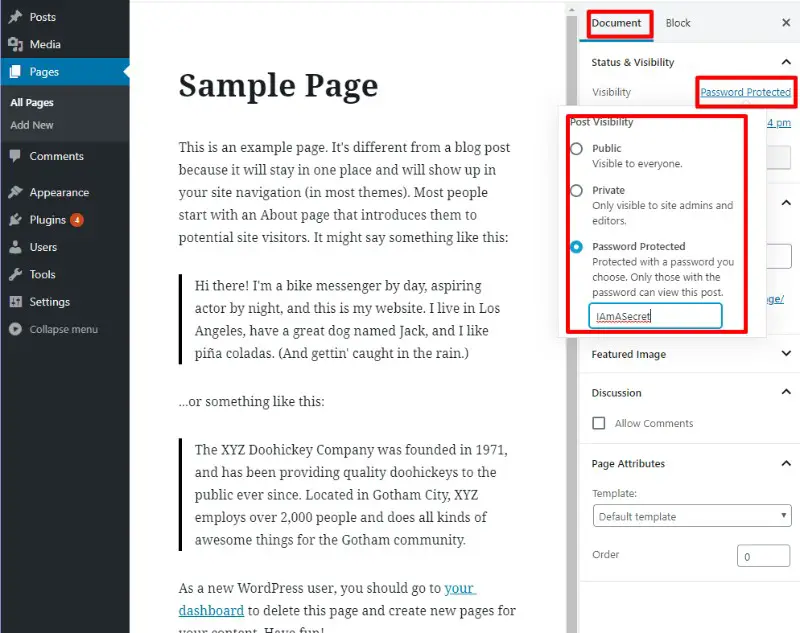
The exact same steps applies for password protecting a post in WordPress as well. Now, if you had any problem following the above method, then we encourage you to follow our in-depth guide as discussed below:
An In-Depth Tutorial On How To Password Protect A Page In WordPress
Step 1:
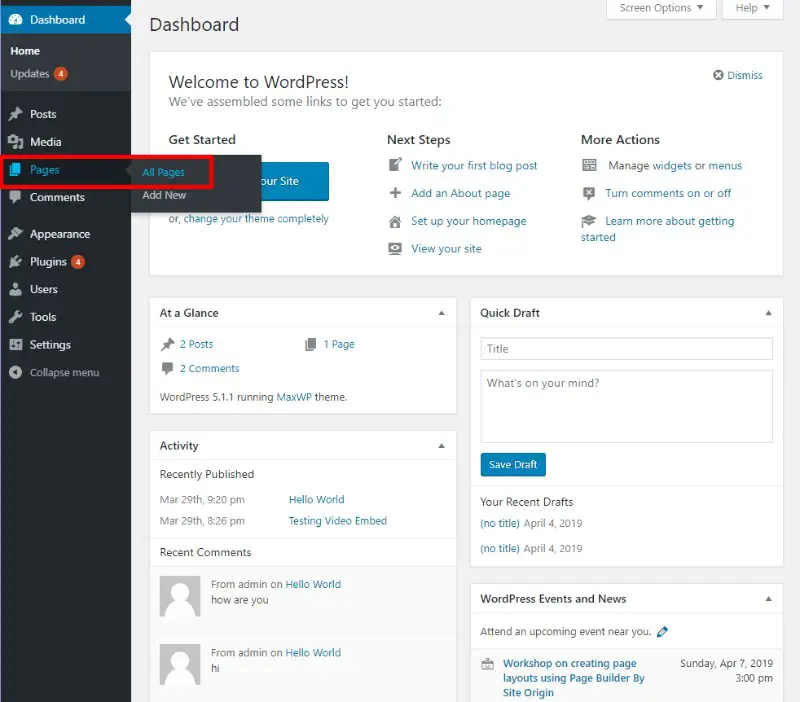
From your WordPress Dashboard, go to your Pages > All Pages. Here you will find all the pages that are currently published or in draft.
Step 2:
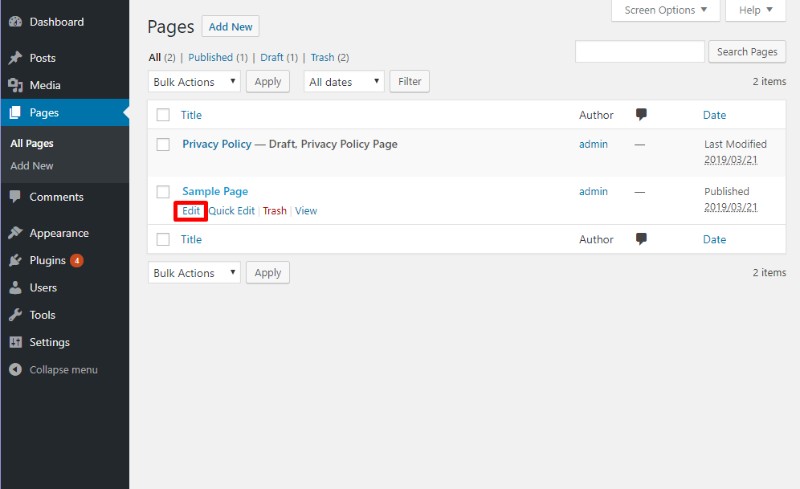
Select the page which you want to password protect and then hit the Edit button. For this tutorial, we will add password protection to the Sample Page.
Step 3:
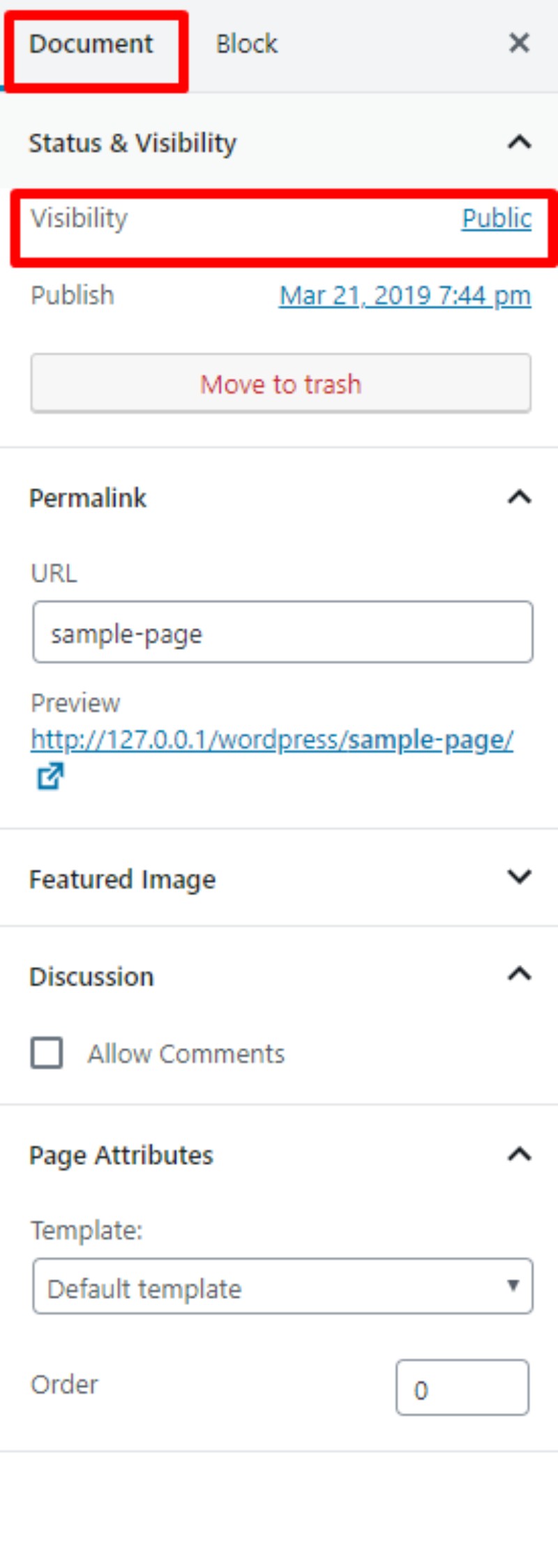
Now that you are inside the document editor, look at the right sidebar and open the Documents tab. There you will notice the option to set the Visibility of the page. By default it is always set to public – visible to everyone.
Step 4:
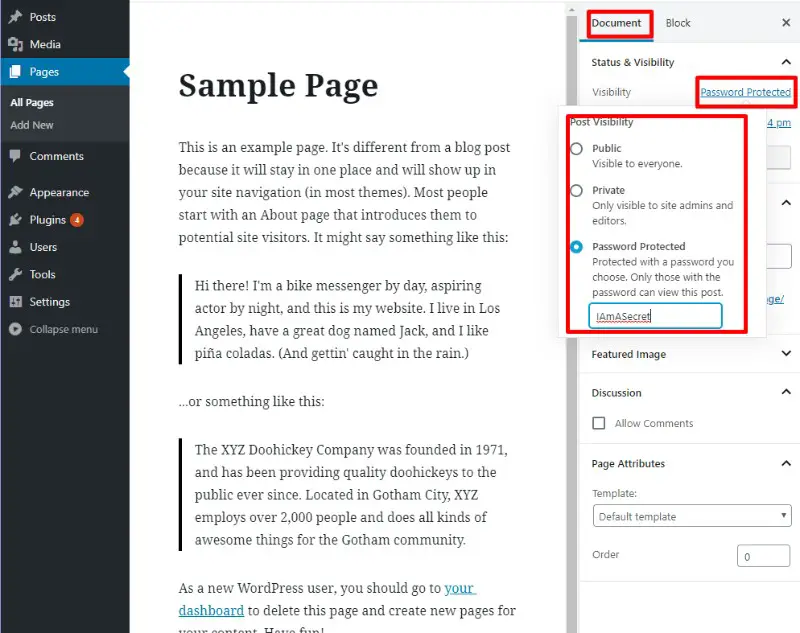
Click on public and a drop-down menu will appear with all possible options for visibility.
- Public – visible to everyone.
- Private – only visible to site admins and editors.
- Password Protected – Only visible to visitors who has the password.
Once you select the Password Protected option, a new field showup asking you to enter a secure password.
Enter the password of your choice and hit Update. Now the page will be locked out of public view and can only be accessed using a the provided password.
Password Protected Plugins For Pages And Posts
When it comes to password protecting your content you want the safest and easiest way possible. Protection has become a huge protection over the years with the internet getting so popular so has internet plagiarism. These plugins have you covered and will do the best job capable.
WordPress has some different kinds of protections some come in the form of membership style plugins that make it so the user has to have the password to cross that bridge to the content. There are simpler ones that just restrict your visitors unless they complete a certain action. Some of these actions include liking your facebook page or sharing it on social media. This helps both your content gaining popularity and also making sure the user is real person and not some bot kind of content scraper.
Memberpress – this plugin has a long running success record with lots of positive feedback. You have complete control over who can see what and you can even have different levels for each user.
WP Courseware – this plugin can easily take any WordPress website and turn it into an amazing online course platform and you can protect any of your content. These work great at building a freebie or intro course then enticing them to pay for the rest of the content.
Restrict Content Pro – these are simpler then the membership plugins. It easily makes your content that you want private and only accessible to members that are your subscriber.
Simple Membership – free is always best especially for beginners. Throw this on your website to keep content private when necessary easily.
Password Protected – this is just for a simple content locker where you don’t want any of that bridging with memberships just lock up some content on your site. Site wide website password these work great for work related or things that need to be kept between a select group of individuals.
OnePress Social Locker – these kinds of plugins can be fun especially when you are trying to get your content to go viral and create a following. The content is immediately unlocked after sharing a page. This can also turn people off from your web page so it only works in certain situations.
Content Protect by Time Lock – if you are releasing great information to your followers first this is something amazing to use. Essentially giving your members a head start to accomplish before the rest of the public. So your followers will pay attention more closely.
Formula04 Site Lock – similar to password protected but you can use on certain posts and pages or you can also lock down the entire site.
Conclusion
These days password protecting your site is a great option that may be needed based on the industry you are in. Content is what keeps the web going forward and now unfortunately plagiarism has become very common. If somebody steals your content just know you can take action against them just have proof. If you ordered the content then you have that receipt date vs their publish date.
If you wrote it on your own you have your publish date vs theirs. You should start with contacting the site owner and asking them to remove first if that doesn’t work go to the hosting company. As long as you provide proof they will usually remove the page or posts. The problem is this can become very time consuming.
That’s why starting a membership site could be a great idea at least you are getting paid for your time. Just think about it even a$1 for your content is a great thing and you can still put adds on a membership website. It may be something you can look into.
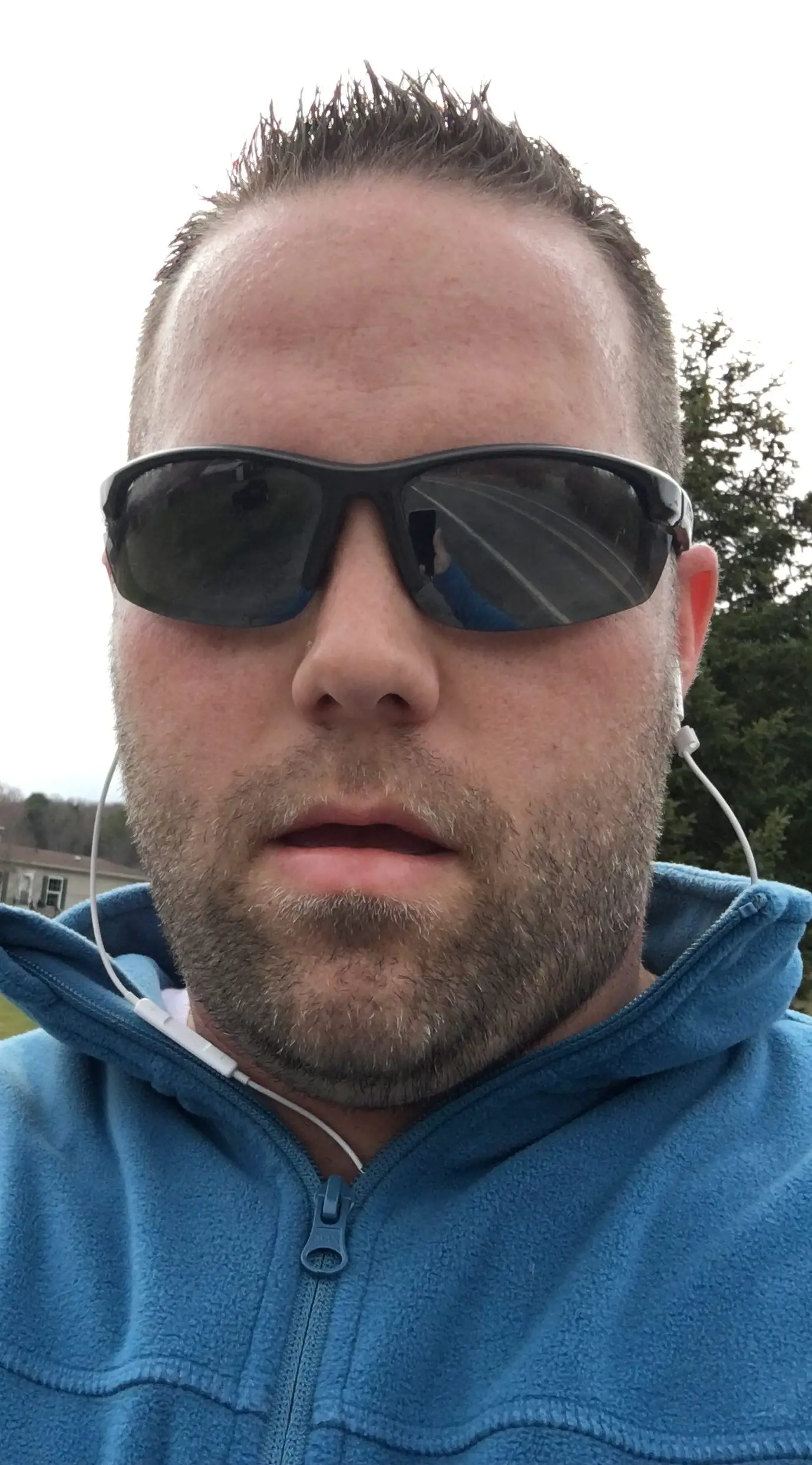
Hello my name is Tab Winner. I have a degree in Information Technology with a concentration in Web Development. Which honestly doesn’t mean much in today’s world with the entourage of site builders at anyone’s disposal. I have been a full time Entrepreneur since May 2016. I haven’t looked back since.


