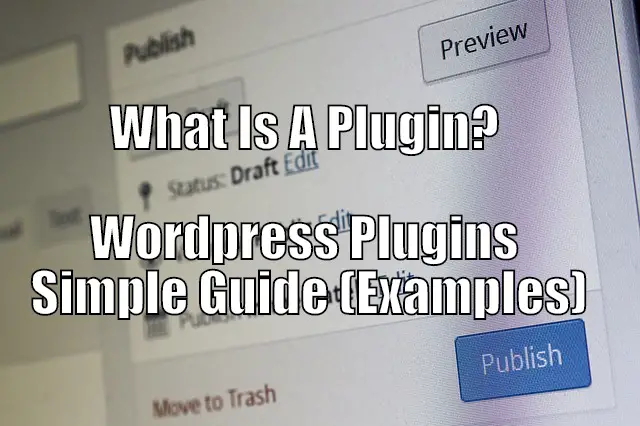So you have decided to use WordPress for you website. You have definitely made the right choice. At first it may seem daunting but WordPress (WP) is definitely much easier then most other Content Management Systems. Plugins are just another small hill that once you reach the peak it is all downhill from there.
So what is a plugin? A plugin is a software that has been created and easily downloaded for WordPress users to implement functions that can be simple or complicated to do without coding knowledge. There are plugins out there that can solve almost any task.
WordPress Plugins Detailed Info
The plugins are written in PHP programming language and built specifically for wordpress. So they word seamlessly as long as they are up to date with WordPress updates. Usually only the big updates like Gutenberg affect plugins.
There is a huge library of plugins that can be searched right from your website dashboard which are all free.
Anything you need to do (almost) there is a plugin for it.
Some of The Free Plugins In Library:
Inserting Tables = TablePress
Installing Google Analytics = Google Analytics Dashboard For WP
Shutoff Comments = Disable Comments
Link Shortener = Pretty Links
Image Optimizer = ShortPixel Image Optimizer
SEO = Yoast SEO
How To Install A WordPress Plugin?
- Log into Your Dashboard
- Click Plugins On The Left Hand Side
- Click Add New Underneath “Plugins” on left hand side
- Go To “Search Plugins” area on top right
- Enter what you are searching for e.g. Google Analytics
- Click Install
- Then Click Activate
- That’s it
WordPress Plugins Tutorial
Follow the install directions above. Once you have it installed and activated depending on what plugin it is you will find it in different sections. Usually it is common sense where it will be found. For a plugin that is supposed to help you format your posts it will be found at the bottom of the posts sections
Others like Google Analytics plugin will be found on the left side of your dashboard usually towards the bottom. So scroll down and look there.
If you still can’t find it either go to your plugins website. So you can google the name of the plugin should come right up or go into the installed plugin section of your website and click on the “view details” text that will help you out as well.
Another option that may be best is going right to youtube and enter the plugin into the text. If it is an established plugin there will be numerous videos walking you through the process of implementing the plugin. There will a lot of the times be some tricks and shortcuts that can really help you out as well.
Examples Of WordPress Plugins
We gave some examples that solve some tasks for you. I would limit your wordpress plugins in the beginning to just what you absolutely need.
You can hit some road blocks if you install too many plugins sometimes they can cause issues with each other and cause your site to fail. Start minimal with some of the ones we have listed above.
Another particular plugin we do use for example is Mammoth .docx converter by Michael Williamson. If you are writing your content in Microsoft Word or outsourcing your content and that person is writing the content in Microsoft Word this is a must in our opinion.
It is 100% free as most all the plugins we recommend are. It saves a lot of time by allowing you to simply upload the file and it will adjust it to fit into WordPress formatting.
NEVER copy and paste your Microsoft Word doc into WordPress directly. You will have major problems with the formatting and MS loves their invisible characters that can also hurt your SEO rankings.
So lets say you outsourced your writing and the images which we just started doing. Turns out it can also insert the pictures along with the article right into your post for you.
You may still need to tinker a little bit with the Headings but that is a simple fix. There are some instances where a numbered list won’t convert either and it just list out all ones. Again a simple fix and won’t take that long.
Best Free WordPress Plugins You Should Have
This may vary based on your theme so we will go with the framework theme we use which is Genesis. If you don’t have we do highly recommend if you are going to be building one site. This is a premium theme framework and you get a bunch of child based themes for free. So it is cheaper over the long run. If you are going to only be using one site go to a place like Envato and get a one off theme. We go into more details in our other articles.
In the beginning use a free theme and free plugins for sure. No need to upgrade until you start getting traffic.
Short list of the best free plugins we use on our sites:
Contact Form 7 –
Want a nice simple contact form that is better then the generic one you can create on wordpress this is all you need. A couple minutes and you will be up and running with this particular plugin. Has over 5 million active installations so you know you are going to be in good hands with support and longevity.
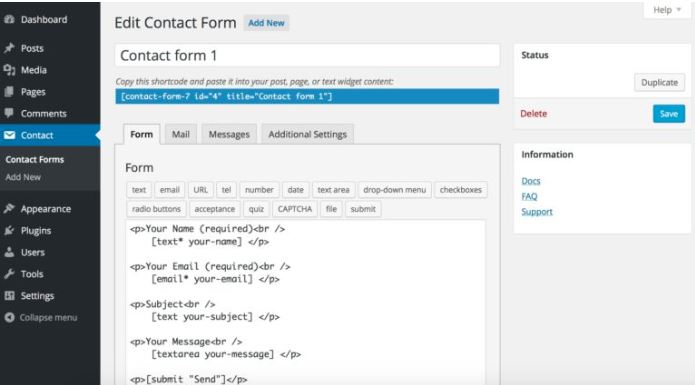
Yoast SEO –
This is an all-in-one SEO plugin and the only one you need. It will help you with things such as taxonomies, meta data, titles and description. The main reason we use it is for the Title and Description. Other then that we honestly don’t focus as much as we used to in our SEO we believe good content will be bad content eventually.
Also they help with your XML sitemap that will help you get up and running with google.

Wordfence Security –
This is one of those plugins you really don’t need until you get traffic. But it is always nice to have on in advance as well because if your site gets hacked you are going to have major issues. Sometimes traffic goes from nothing to out of control overnight when you hit what is called the hockey stick. Just use the free version it is all we use and it seems to do the trick.
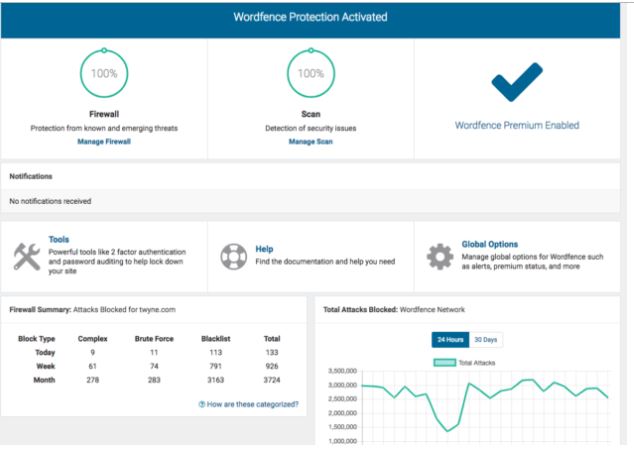
Google Analytics Dashboard for WP by ExactMetrics
I put the entire name and creator on this one since there are some google analytics plugins that are just junk. They are hard to figure out and get it going. This one is the easiest one we have ever used.
Again not something you need the first day you start your site but once you start getting any traffic it is best to put on. We put this on in the beginning so we don’t forgot. If you are going to be doing ads with any company they are going to want to see your Google Analytics or Search Console so it is easiest to have this on there.
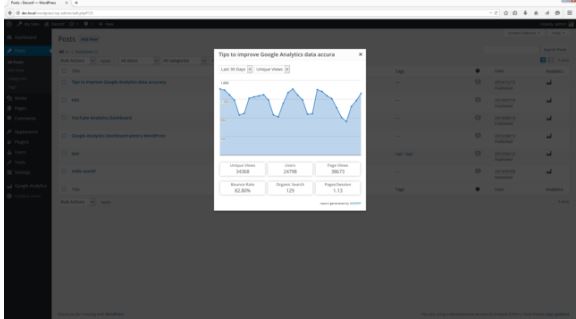
UpdraftPlus WordPress Backup Plugin
This plugin makes sure your hardwork doesn’t go to waste. Depending on what host you are with you might not need this. Get with your host most do an automatic backup so get the details from them. If not this is a nice backup plugin that will get the job done with relative ease.
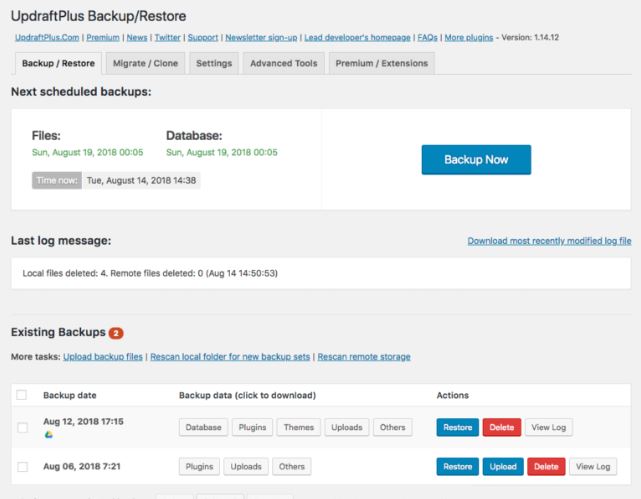
Smush Image Compression and Optimization or ShortPixel Image Optimizer
We don’t really have a preference here both of them get the job done about the same. They are both relatively easy to use. If you are using a website even with 1 image per post you still need to compress your images. It will slow down your site quite a bit and google does not like slow sits. So install a plugin like this and get your website up to speed.
Also hosts like SiteGround have their own plugin for this and it works great honestly so go with what works for you.
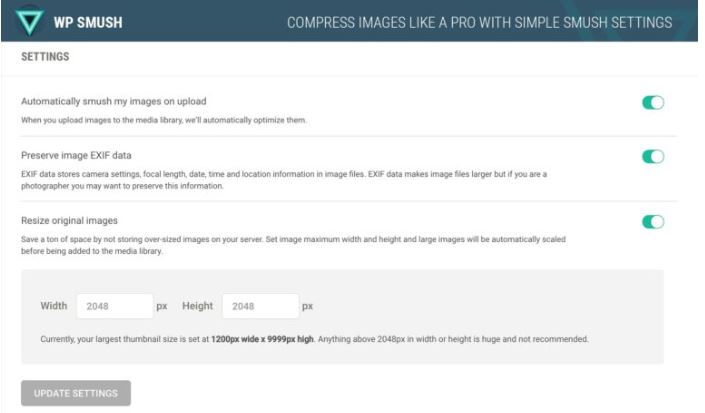
Related Questions
What Is A Plugin In WordPress With Example?
An example of a plugin in WordPress is Disable Comments which does exactly what it says disables all comments or ones for particular posts or pages. Why would you need this? Well if you are a one person operation building a site and you are getting 100k+ people to your website that is going to be hard to keep up with the comments.
There are other options to this. You can create a FAQ’s page that is what we do that answer questions that are sent into us. We unfortunately do not have the time to answer everyone’s comments.
What Plugins Should I Use For WordPress?
The plugins you should use for WordPress would be based on the type of website you are building. For a simple blog you can just use a few like Yoast, Contact Form 7, and WP Smush. Those will help with any early issues you are going to have with your website. Add in Updraft to backup your site and Wordfence to secure and you should be setup nice.
How Do I Activate A WordPress Plugin?
You activate your plugin by clicking the activate plugin after you have clicked the install button. It replaces the install button. If you went to another page before doing this simply go to your plugins section from the dashboard and scroll down until you find the plugin you want to activate. Underneath the Title of the plugin should say activate there click that and you are done.
What Are The Best Plugins For WordPress?
In our opinion the best plugins are the minimal free ones especially when you are starting out. Whatever you don’t know anything about and a plugin can solve that or speed up your process use it. Our newest favorite is a free one called mammoth .doc converter that quickly uploads your word doc article into a post along with any pictures. It is truly amazing and very simple.
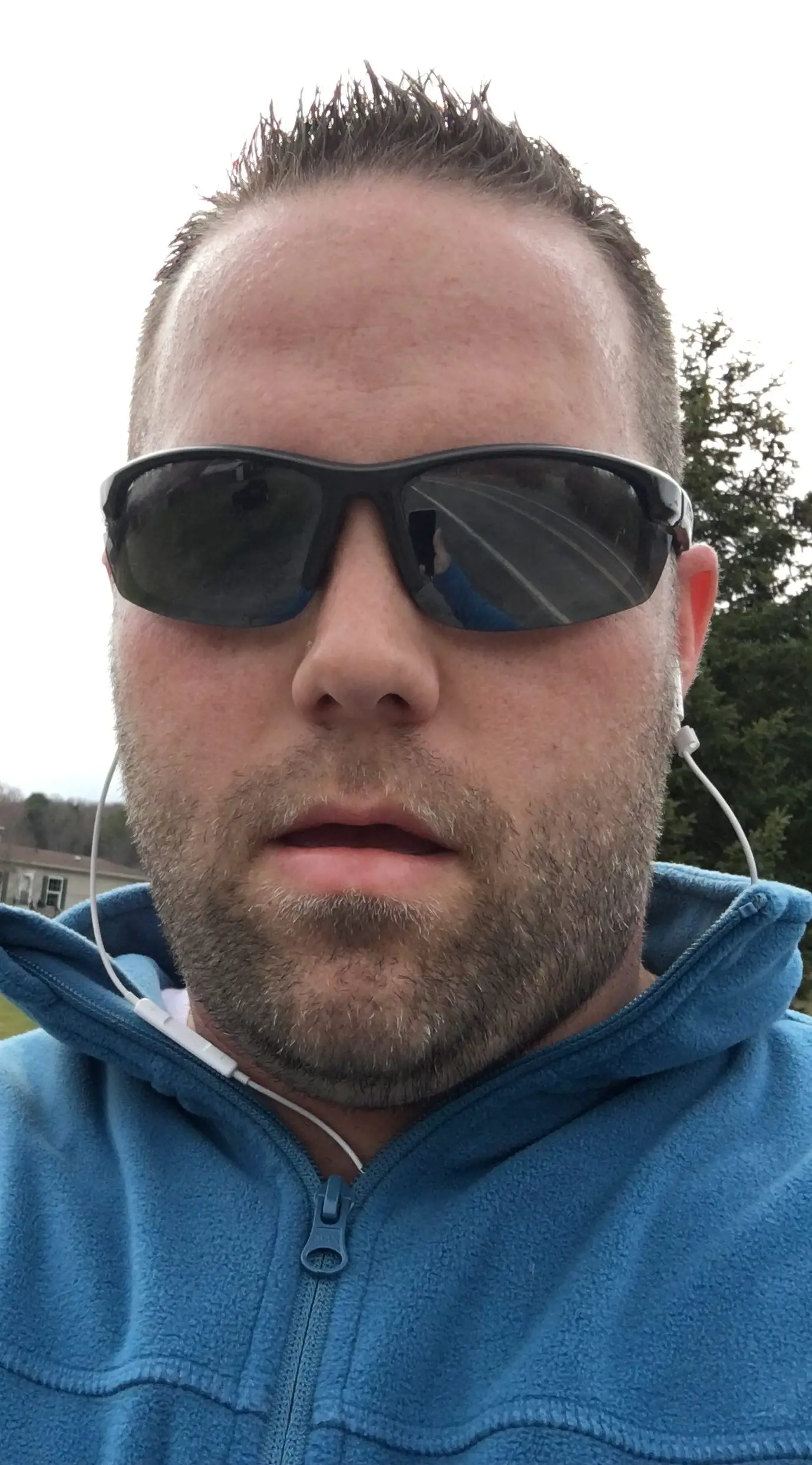
Hello my name is Tab Winner. I have a degree in Information Technology with a concentration in Web Development. Which honestly doesn’t mean much in today’s world with the entourage of site builders at anyone’s disposal. I have been a full time Entrepreneur since May 2016. I haven’t looked back since.