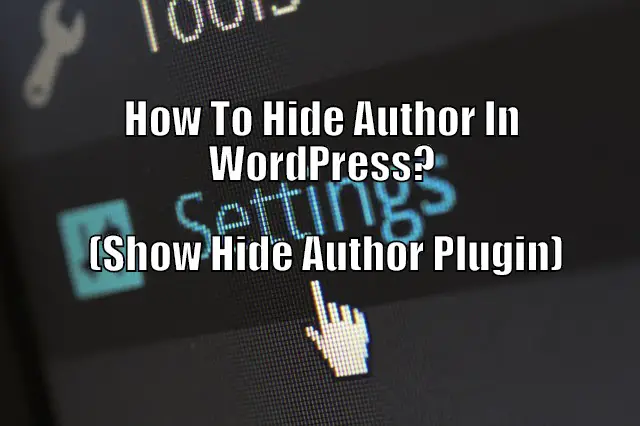If you are running a business website, it is sometimes considered unprofessional to showcase the author name alongside the posts and pages. However, removing/hiding the author credentials isn’t very intuitive either. This is why we have put together a short tutorial to help you hide the author in WordPress.
How To Hide Author In WordPress?
If you are running a professional WordPress theme, you might get access to a dedicated Theme Options Panel from where you can hide the Author Name. If not, then you need to get your hands dirty with a little PHP coding.
From your WordPress Dashboard go to Appearance > Theme Editors. Now click on home.php or index.php whichever is present in the theme file. Browse the code till you find a line similar to this:
<?php the_auhtor();> or anything similar.
Delete it along with any other additional text.
You might also have to open other files like “post.php,” “single.php,” and “page.php” to search for similar instances of the code and delete from here as well.
Click on “Update File.” The author name will be removed from your website.
As you can see, the method involves tweaking around with the core files of your WordPress theme. If you are new to WordPress then this might be somewhat intimidating. This is why we have put up a comprehensive step-by-step tutorial on the topic to guide beginners and help them easily create hide author in WordPress:
An In-Depth Guide On How To Hide Author In WordPress
Step 1:
Log in to your WordPress website and navigate to WordPress Dashboard > Appearance > Theme Editor.
Step 2:
Here you will find all the core files and the source code of the theme that you are currently using.
From the righthand side menu, search for the file home.php or index.php whichever is present on your theme.
Step 3:
Browse through the file till you reach a similar line of code:
<?php the_author(); ?>
Depending on which theme you are using, this line might be different.
Overall, look out for a code snippet that starts with PHP and contains information about the author, writer, or publisher.
Step 4:
Delete the line and all additional text along with it.
Step 5:
You might also have to browse through over files like post.php, page.php, and single.php to find all possible instances of the code and delete it from your theme.
Step 6:
Once done, hit the Update File button and the author name should be completely erased/removed from your WordPress website.
Note: Since you have to play around with the core code of your WordPress theme installation file, it is advised that you perform a site backup before implementing any of these changes.
This way, even if you accidentally remove the wrong line of code and break the theme, you can easily restore it back to its working condition.
How To Remove Posted By In WordPress ?
The posted by is the Author name or it can be whatever you selected to display. The default is the username you use to log into your WordPress dashboard. So if you just want to change it you can do that by going to users and selecting the user you want to change.
To remove the posted by you have two main option the first is manual and the second is via plugin which we will go over with in the next section.
Manually you just need to go into your theme coding and delete this line from wherever it is found. You can find it by pressing “Ctrl + F” then pasting this in: <?php the_author(); ?>
That’s it however most don’t feel comfortable getting into the coding side of things. Plus if you ever change your mind and want the author back it can be tricky to do so. So going with a plugin might be the best route to go.
WordPress Meta, Date and Author Removal Plugins
Removing both the author, date and category from posts is something that many people want to do especially small businesses where you don’t want the reader to get side tracked. Here is how to easily do that with the only plugin you need:
- WP Meta and Date Remover – Remove Meta,Author and Date in click. Install. Activate. And Done!
HOW TO REMOVE AUTHOR META AND DATE FROM POSTS AND PAGES?
- Install WP Meta and Date remover.
- Activate Plugin.
- Choose whether to hide from Backend(Page Source) or Frontend or Both
- Save settings
- And you done!
It really is that easy. Now the meta data and dates will still be in the search engines as it isn’t immediate once Google recrawls your site it will change.
WordPress Hide The Author Page
Author pages are found in the archives you can disable this by using the Yoast Plugin. Just go to the Author Archive Settings in Yoast. You just need to select “Disabled” and save the setting.
Related Questions
How Do I Change The Author In WordPress?
- To change the Author in WordPress you just need to go to Users tab on your control panel.
- Select the Author you would like to change from there
- You can also add an author by selecting “Add New” button
- You can make any and all changes after selecting the actual offer that includes: Bio, Pic, Name to be displayed, etc.
If you are looking to change the author on a specific post go to that post and quick edit as long as you have multiple authors entered it will be in the drop down section.
How Do I Hide Category Names In WordPress?
You can hide category names in WordPress by going to Post => Categories => Title => Select Yes for hide category title and hide category description.
How Do I Hide Post Meta In WordPress?
You can hide the post meta by using the WP Meta and Date remover plugin. All you have to do is install and activate that’s it. The Meta will still show up in search engines until Google recrawls your website. You can speed this up by rendering your pages in your Google Search Console.
Conclusion
There are many reasons to keep your Author and to get rid of it if you are a small business owner. Another option is to change the Author to a generic name. So if ti is a Joe’s Pizza change it to Joe’s Pizza Team. Or the Elite Pizza Team. Something catchy.
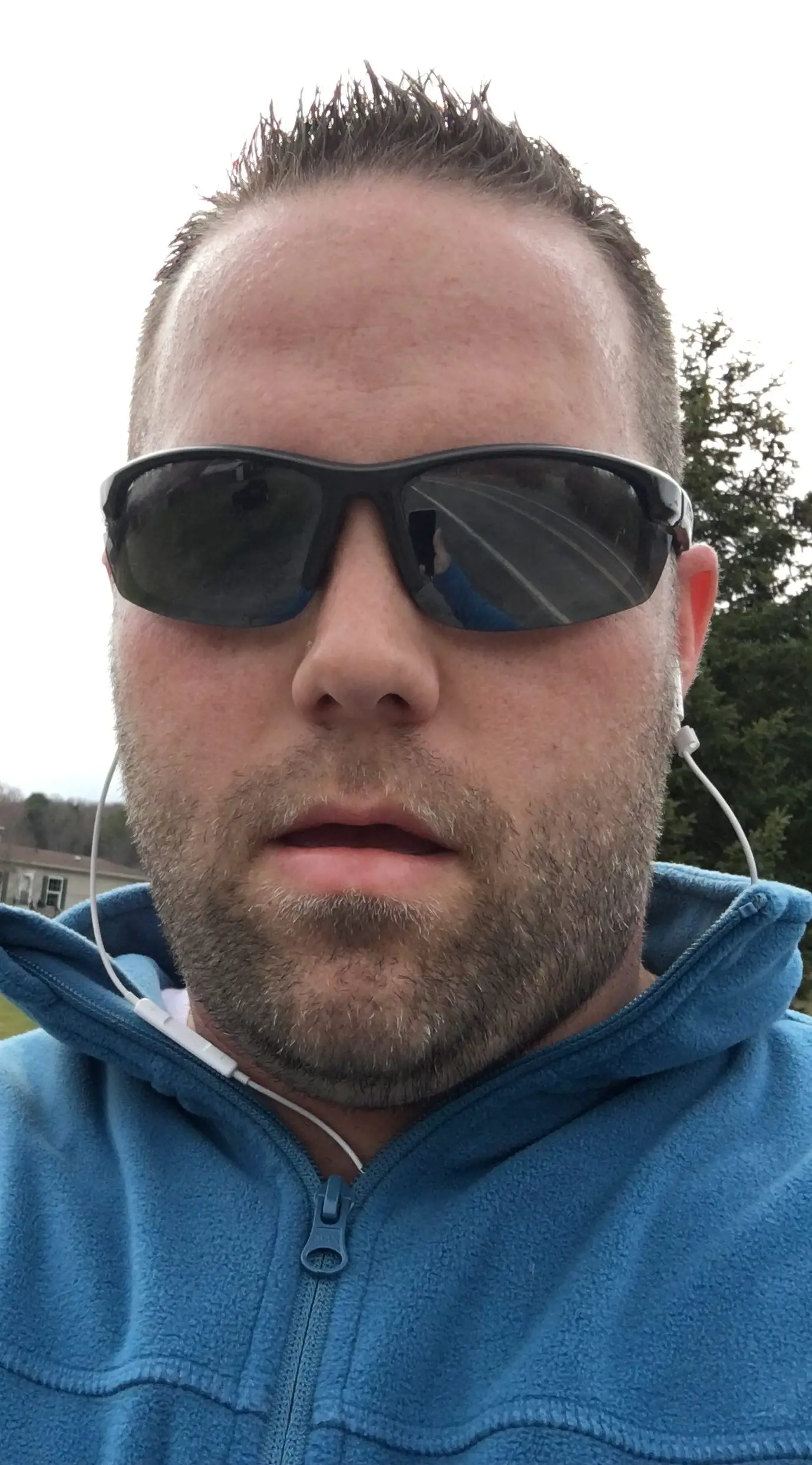
Hello my name is Tab Winner. I have a degree in Information Technology with a concentration in Web Development. Which honestly doesn’t mean much in today’s world with the entourage of site builders at anyone’s disposal. I have been a full time Entrepreneur since May 2016. I haven’t looked back since.