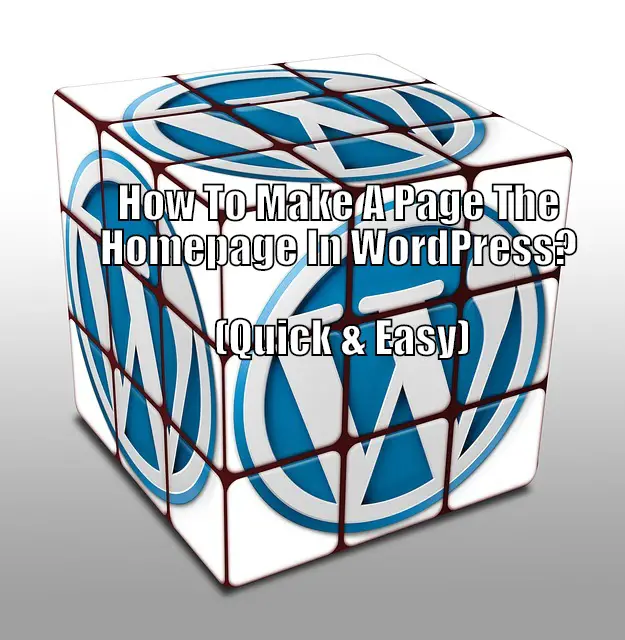Just like is the case with any powerful tool, WordPress also comes with its fair share of a learning curve. The option for changing a page to the homepage on your website isn’t conveniently placed at your fingertips.
However, it is super easy as you will see in this quick tutorial on the topic:
How to Make a Page The Homepage in WordPress?
Head on over to your WordPress Dashboard > Settings > Reading. Here you will see the option – “Your Homepage Display.” Select the “A static page” radio button. Now choose from the drop down menu which page will be your “Homepage” and which one your “Posts Page.” Once done, scroll down to the bottom and click “Save.”
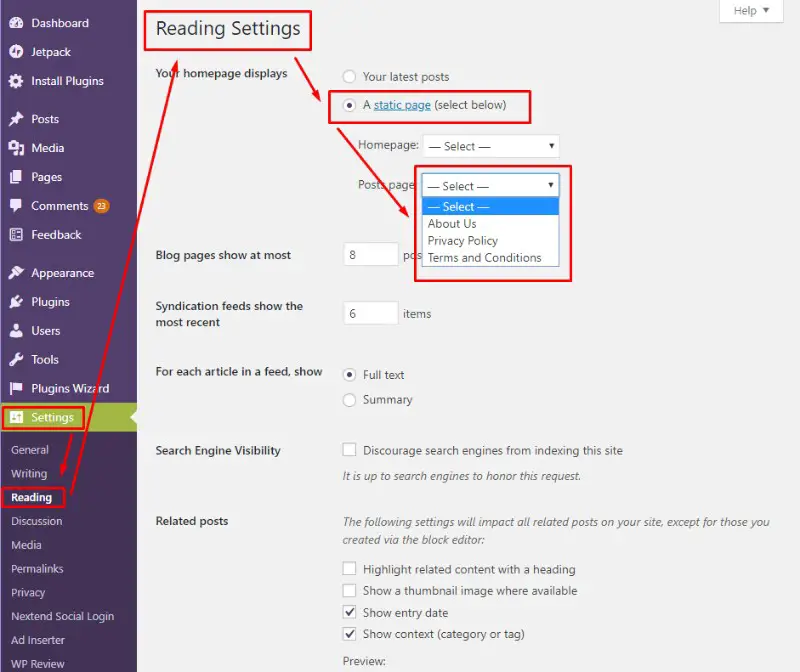
This is basically how you set up a new homepage for your WordPress website. However, if you are new to the CMS (content management system) we recommend that you read the in-depth guide down below. In case you have questions like “why you need to set up a posts page along with the home page,” it is answered here.
An In-Depth Guide To Make A Page The HomePage On Your WordPress Website
Step 1:
Login to your WordPress Dashboard – it’s your site’s backend that you can access through yourdomainname.com/wp-admin. Enter your username and password, and you’re logged in.
From your Dashboard, locate the Settings button on the sidebar. Hover over it and a new menu will appear. Locate Reading and click on it to open the Reading Settings page.
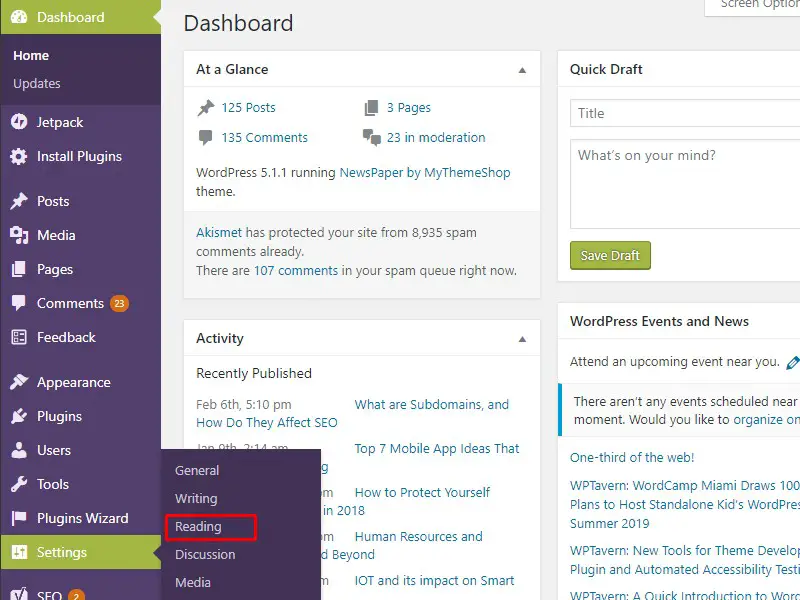
Step 2:
At the top of the page, you will notice the “Your Homepage Displays” option. By default, the radio box titled “Your Latest Posts” will be selected.
This means that the default homepage of your WordPress website will list all the latest posts you publish.
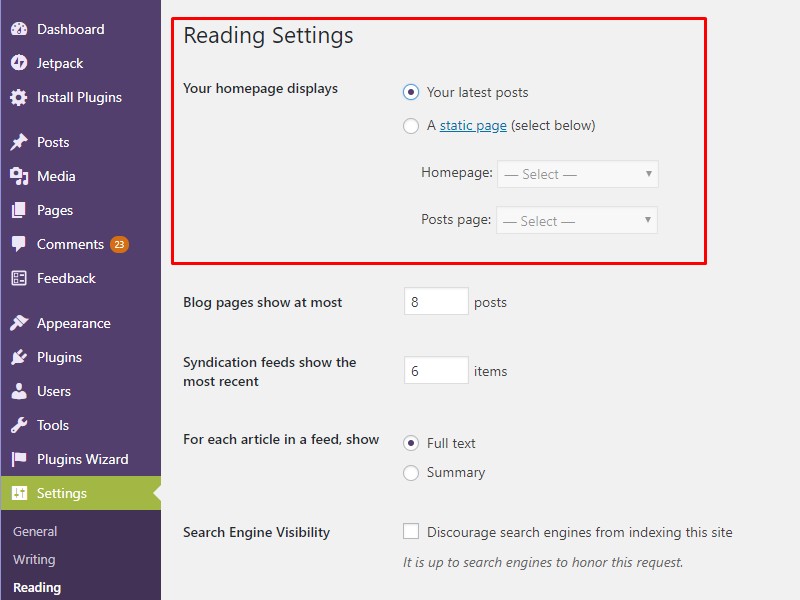
Step 3:
You can change this by selecting the “A static page” radio button.
This will now allow you to select a new Homepage and a new Posts page from the corresponding drop down menus.
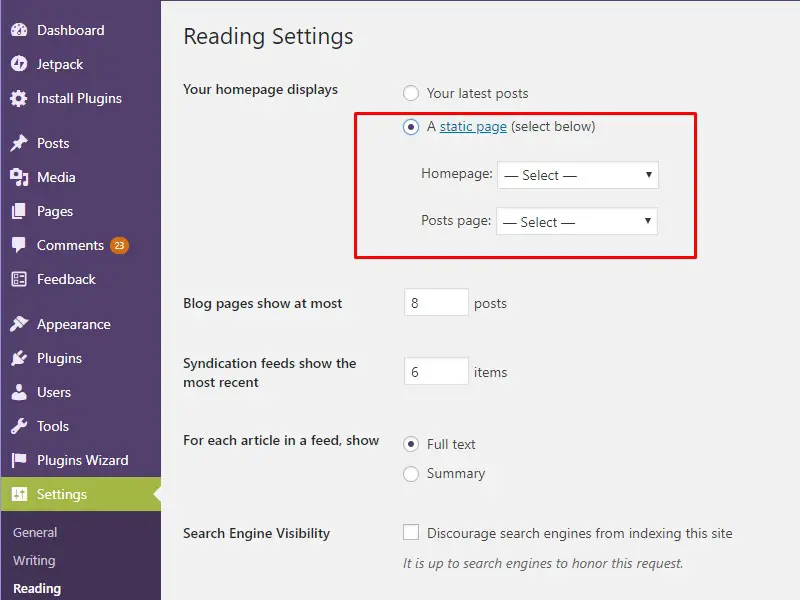
Step 4:
As you can see from the images provided below, we have picked the “About Us” page as the new home page and choosing which one will become the new posts page.
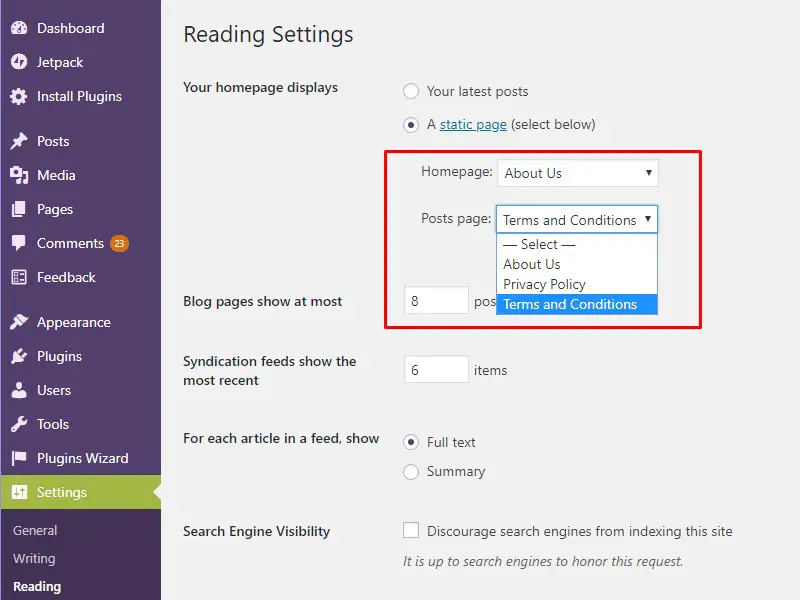
Step 5:
With your new homepage and posts page set, click on save at the bottom of the page, and your done!
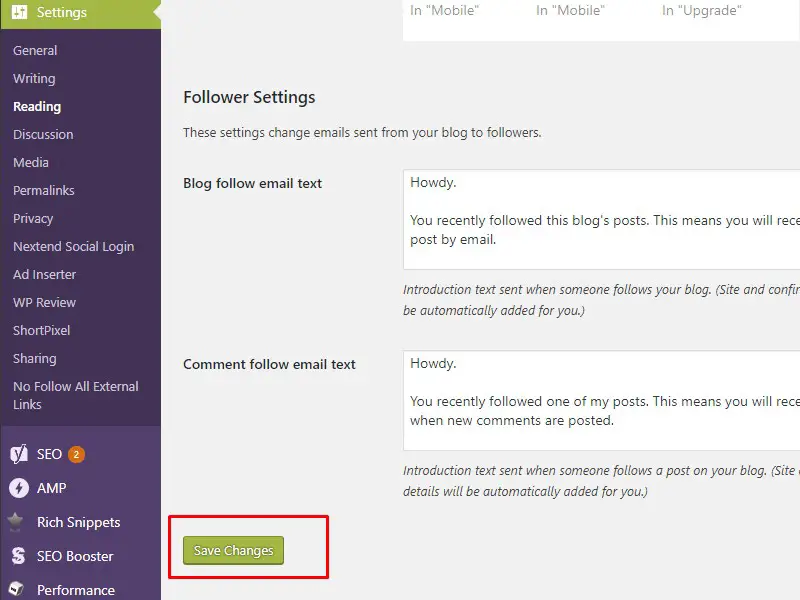
Why Do You Need to Set A New Posts Page?
The default home page of your WordPress website was set to “your latest posts.” This means, when people landed on your homepage, and got to see all your latest posts.
Following the above guide, you have changed this to a static page – say “About Us” like we did. So people coming to your website after you have made the changes will land directly on the About Us page.
So now, all the posts that you had previous published, or will publish in the future won’t be accessible from the home page.
Therefore, you need to set up a new Posts Page from where all your posts will be accessible. If not specified, users won’t be able to find your posts using on-site navigation.
How Do I Make A Portfolio My Homepage in WordPress?
Service providers as well as freelancers, need to provide their portfolios to potential clients in order to establish their credibility. This is why many people prefer to have their portfolios directly on their homepage.
Now, in order to create a portfolio based homepage, the first thing you will have to do is create a portfolio. By default, the CMS doesn’t have any options that allows you to create portfolio post types. You will need to install a dedicated WordPress plugin or theme for the job. For example, Visual Composer page builder is a really popular WordPress plugin which can help you create portfolios in a WYSIWYG approach.
If your theme comes with a dedicated portfolio page, then you are good to go. Alternatively, if you are using a plugin like Visual Composer, then create a WordPress page, and use the plugin to insert portfolio elements and a portfolio grid to create a Portfolio page.
Once done, head on over to WordPress dashboard > Settings > Reading, and follow the same instructions as above to change the default page to your new portfolio page.
How Do I Change The Default Landing Page in WordPress?
If you are using a third party theme on your WordPress website, then the default home page will be changed from the “your latest post” to the theme’s landing page.
However, you can easily change this by following the same steps as discussed above. Head on over to your WordPress dashboard > Settings > Reading, and then select the “a static page” option and pick which which page you want to set up as your new default home page.
What Is A Static Page?
A Static Page is simply a web page consisting of static content. For example, the “About Us” page on a website is generally a static page. It basically consists of text based content.
Occasionally, you might also find one or two images, and even a video file on that page. All this constitutes a static page, as none of the content is changing and is the same (or fixed) for all users.
On a technical side, static pages are simple web pages created with a few lines of HTML coding. All its contents are fixed. And if you want to change anything, you will have to manually update its code.
What Is A Dynamic Page?
A dynamic page (web page), or a dynamic website is made with content that are either generate or created in real-time, often automatically. For example, the timeline of your Facebook profile is a dynamic web page. Here new posts are added as soon as someone (people or pages you are following) uploads them.
The same can be said for sites like Twitter, Pinterest, and for that matter, any other major website. Web Apps also fall into this category. Here the content is not static or fixed. It is changing and updating with time, and provides room for user interaction.
Technically, dynamic pages use a lot of coding than plain HTML. These pages are generally made using advanced web scripting languages like PHP and ASP. When a user visits a dynamic website/webpage, the site’s code gets processed by the web server which then generates an HTML that is shown on the client side.
When Do You Use a Static Page Over a Dynamic Page, and Vice Versa?
| Static Page | Dynamic Page |
| A static page is used to present content that will rarely need updating once published. Generally a website’s “about us” page, or the “terms and condition” page are static pages.
However, many small business websites are entirely created using static pages. A static page offers a convenient way to bring the company’s product display onto the internet at a nominal cost. |
A dynamic page is used to create websites that encourage user interaction. It is generally associated with web apps. All major website including Facebook, Amazon, Google, and the likes, are all dynamic web pages.
Generally speaking, all large websites are created using dynamic pages. This is because they are more easier to maintain. If you want to make changes to a static page, it needs to be done manually by the webmaster. However, a dynamic webpage can easily update itself according to its script. Also, bulk changes can be made by updating the database record directly. |
How To Create a Dynamic Page in WordPress?
By default, WordPress allows you to create posts and pages on your website. However, these “pages” are static web pages. In case, you want to add dynamic web pages to your site, you will need to install WordPress themes or plugin like BuddyPress and bbPress.
On the flipside, if you know coding, then you can create a custom dynamic page of your own, and upload it to your WordPress website.
How To Make a Dynamic Page the Homepage in WordPress?
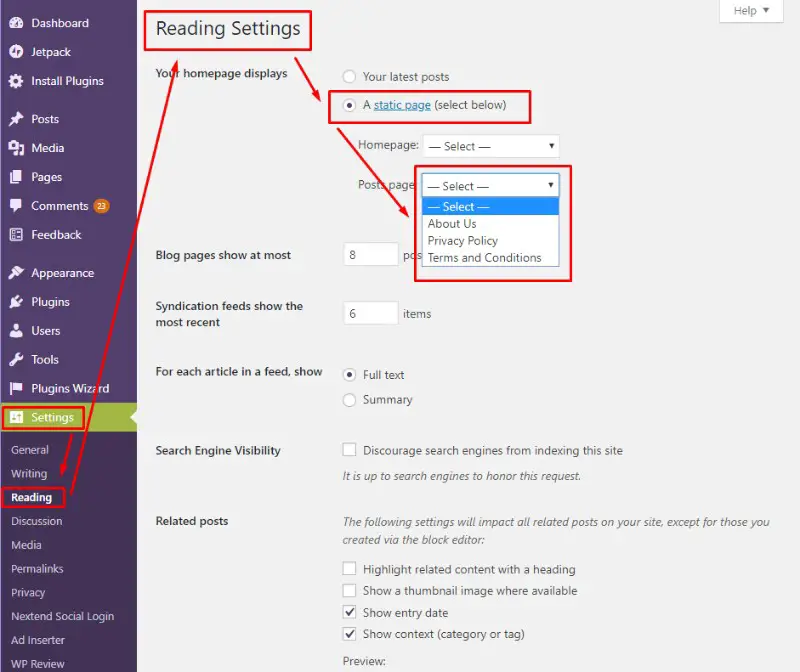
From the image provided above, or following the steps discussed in this guide, it seems that you can change the default homepage to any other “static page.” But what about dynamic pages? Well, the naming for the options does cause a bit of confusion, but there is no need to get worried over it.
All your dynamic pages will also appear in the drop-down menus once you select the “A Static Page” radio button. So you will be able to easily select the dynamic page you want for your homepage without any hassle.
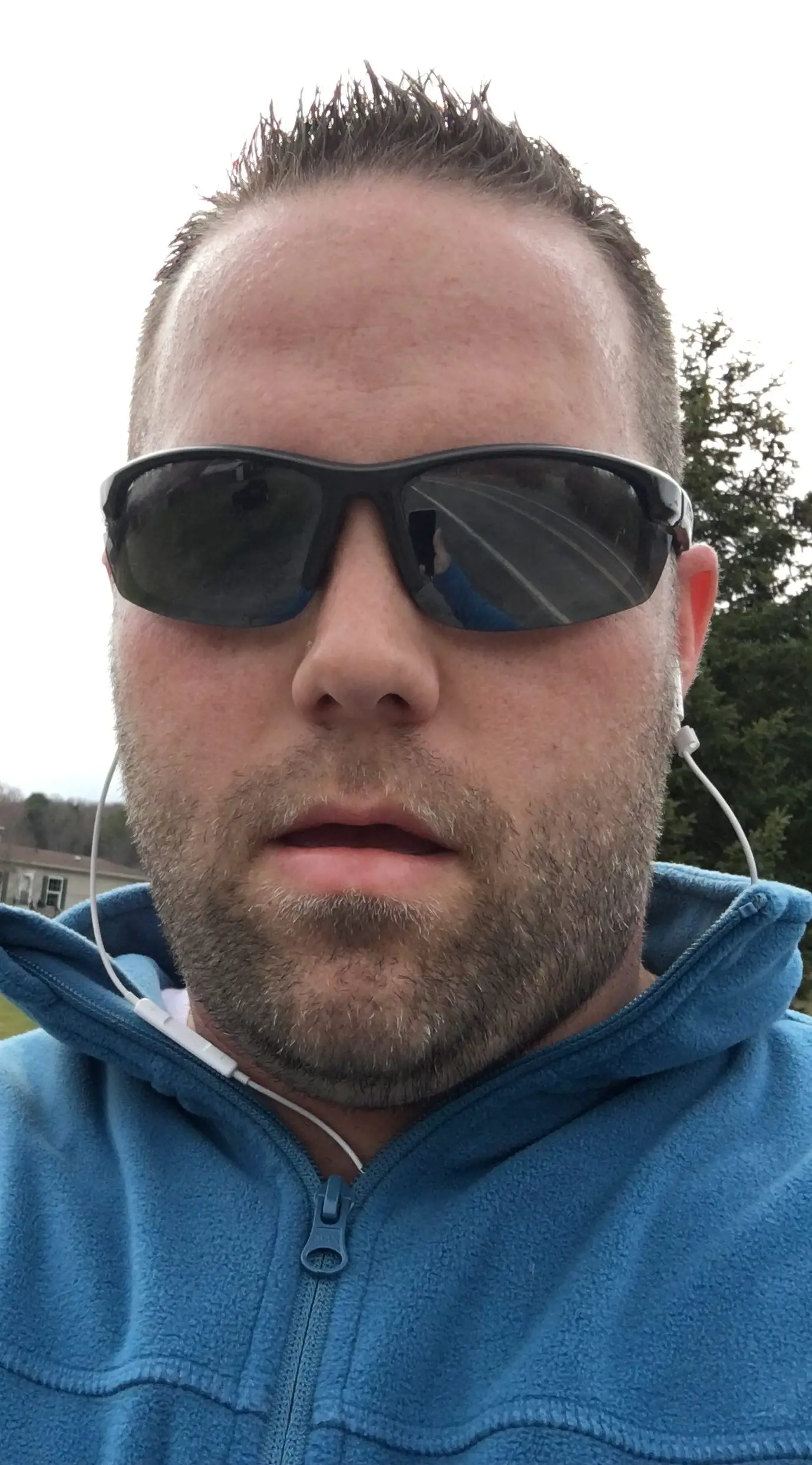
Hello my name is Tab Winner. I have a degree in Information Technology with a concentration in Web Development. Which honestly doesn’t mean much in today’s world with the entourage of site builders at anyone’s disposal. I have been a full time Entrepreneur since May 2016. I haven’t looked back since.