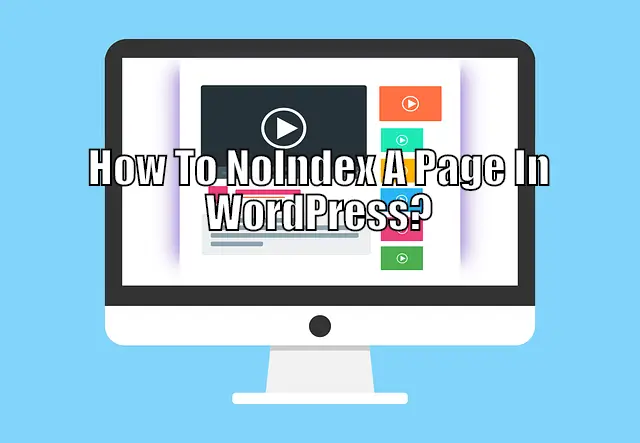When you noindex a page, it keeps web crawlers and search-engine bots from listing it in the SERP(Search Engine Results Page). This can be helpful for increasing the privacy of a particular page and keeping out unwanted users. Now if you are interested, then read on as we guide you through on how to noindex a page in WordPress.
How to NoIndex A Page In WordPress?
For this tutorial, we will be needing the help of the Yoast SEO WordPress plugin.
With the plugin installed and activated on your WordPress website, head on over to the post or page which you want to hide from the search engines. Below the WordPress editor, there will be a new Yoast SEO meta box.
Click on the Settings Icon to enter Advanced options. Now select “No” for Allow search engines to how this Post in search results? Once done, the page/post will be set to noindex and won’t show up in SERP.
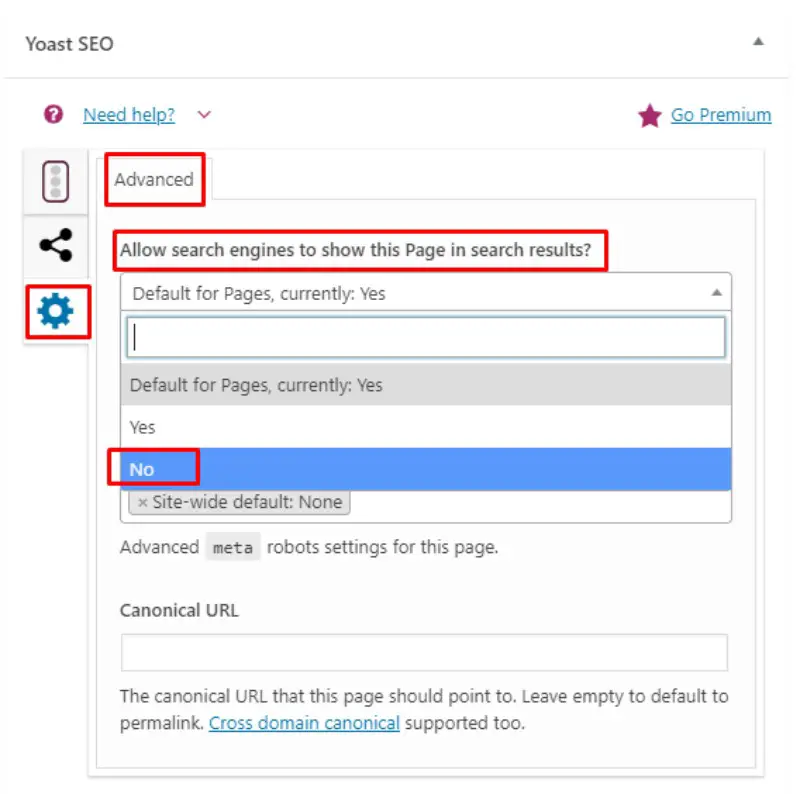
Since WordPress lacks any native solution to noindex a page or post, we had to use an extra plugin – Yoast SEO. Now, if you are new to the CMS (Content Management System) and facing problems installing the plugin, then we recommend you check out our in-depth tutorial on the topic. We have set up a step-by-step guide which is both easy to follow and implement, even for WordPress beginners.
An In-Depth Guide On How to NoIndex A Page In WordPress
Step 1:
If you already don’t have Yoast SEO on your WordPress website, you will need to install the plugin for this tutorial to work.
Head on over to your WordPress Dashboard > Plugins > Add New. Type in Yoast inside the provided field and pick the plugin as shown in the image below.
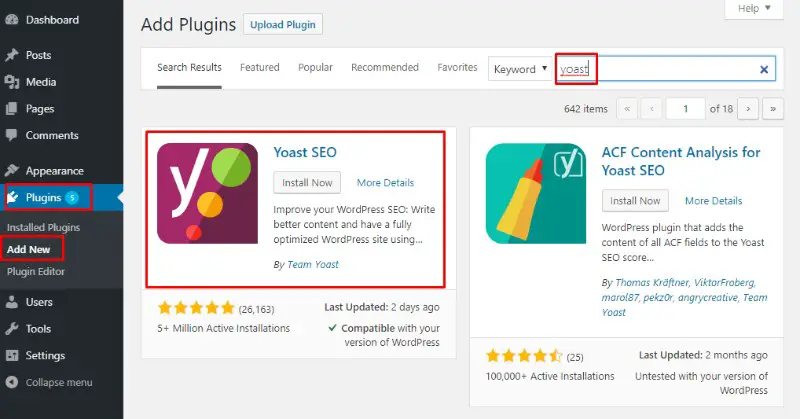
Now click on Install and Activate to integrate the plugin into your WordPress website.
Step 2:
Once done, head on over to Edit the post/page that you want to mark as noindex. For the purpose of this tutorial, we have picked the Privacy Policy page of our website.
Once inside the WordPress editor, scroll down to the bottom of the page content and you will notice a Yoast SEO meta box.

Step 3:
Notice there is a right side menu on the Yoast SEO meta box with three options. Click on the third option with the Settings icon. This will open up the Advanced options panel.
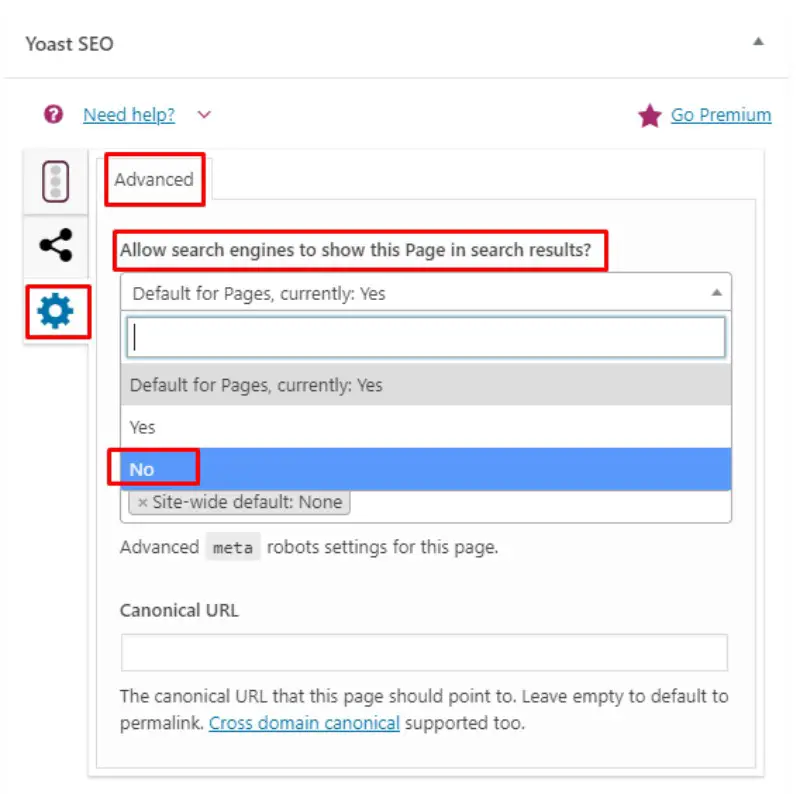
As shown in the image above, select the setting – “Allow search engines to show this Page in search results?” and configure it to NO. Now, simply Update the page and that’s it!
Search Engines won’t index the selected page and it won’t showup in anyone’s SERP.
Noindex Manually Using robots.txt File
If you are a beginner skip this part it is not recommended since you can cause negative effect to your website SEO if you mess something up in the robots.txt file.
This is basically a file in your website server that gives instructions to the bots that crawl your website like Googles crawler.
The easiest way to do this is in your cPanel which you log into from your hosting website.
Open that up and throw in these two lines of code replacing yourpage with your web page url you are looking to noindex.
User-agent: *
Disallow: /your-page/
It is that simple but again you don’t want to do this if you are not an experienced.
Noindex Plugins For WordPress
Here are some plugins you can use outside of Yoast to assist in making noindexing easier to deal with.
- Noindex Pages –This simple and lightweight plugin adds a “Hide from search engines” checkbox above the publish box to pages. By ticking this box, a meta tag will be placed into the <head> section of your page specifying that robots should not index the page. By default this only applies to pages. You may extend this functionality to posts or other custom post types with a small bit of code. See the FAQ’s tab for further instructions.
- Ultimate Bulk SEO Noindex Nofollow – Ultimate Bulk SEO Noindex plugin is the Noindex plugin that you have been searching for. If you are looking for an easy and quick way to noindex a lot of content to recover from a Google penalty or simply to remove a lot of junk pages from your website, this is the plugin that you have been looking for. This plugin places a robots metatag in the head of the chosen pages which instructs Google and other search engines not to include those pages in the search index. While you might be thinking this is a crazy thing to do, it actually helps your rankings. Google are looking for quality, not quantity, so showing only your best content to Google will tell Google that you have a high quality website, and they’ll reward you handsomly.
Conclusion
If you are just starting out the only pages you are probably going to want to noindex are your privacy, legal, affiliate, etc. kind of pages maybe your about page if you have a generic one.
But I would look into making your about me page very unique. At the time of this writing Google has had a massive update where they are looking for more uniqueness from the Author of the website themselves. More so giving authority to websites to professionals that run a website.
So if you have a degree or experience in the field you are writing about make sure you put that on your author page. Also look into Author plugins to get more of your bios on all your pages and posts. Google loves this stuff it allows them to trust you more.
If you haven’t noindexed your legal pages that is okay. We do and don’t on most sites the biggest thing is to make sure they are there so you are legal. We really haven’t seen any different in noindexing them for our rankings but we have heard from many other SEO experts that it does.
If you have privacy pages you and deindex them then you want to have Google recrawl. If it is something you don’t want people finding immediately it may be worth it to make the page password protected.
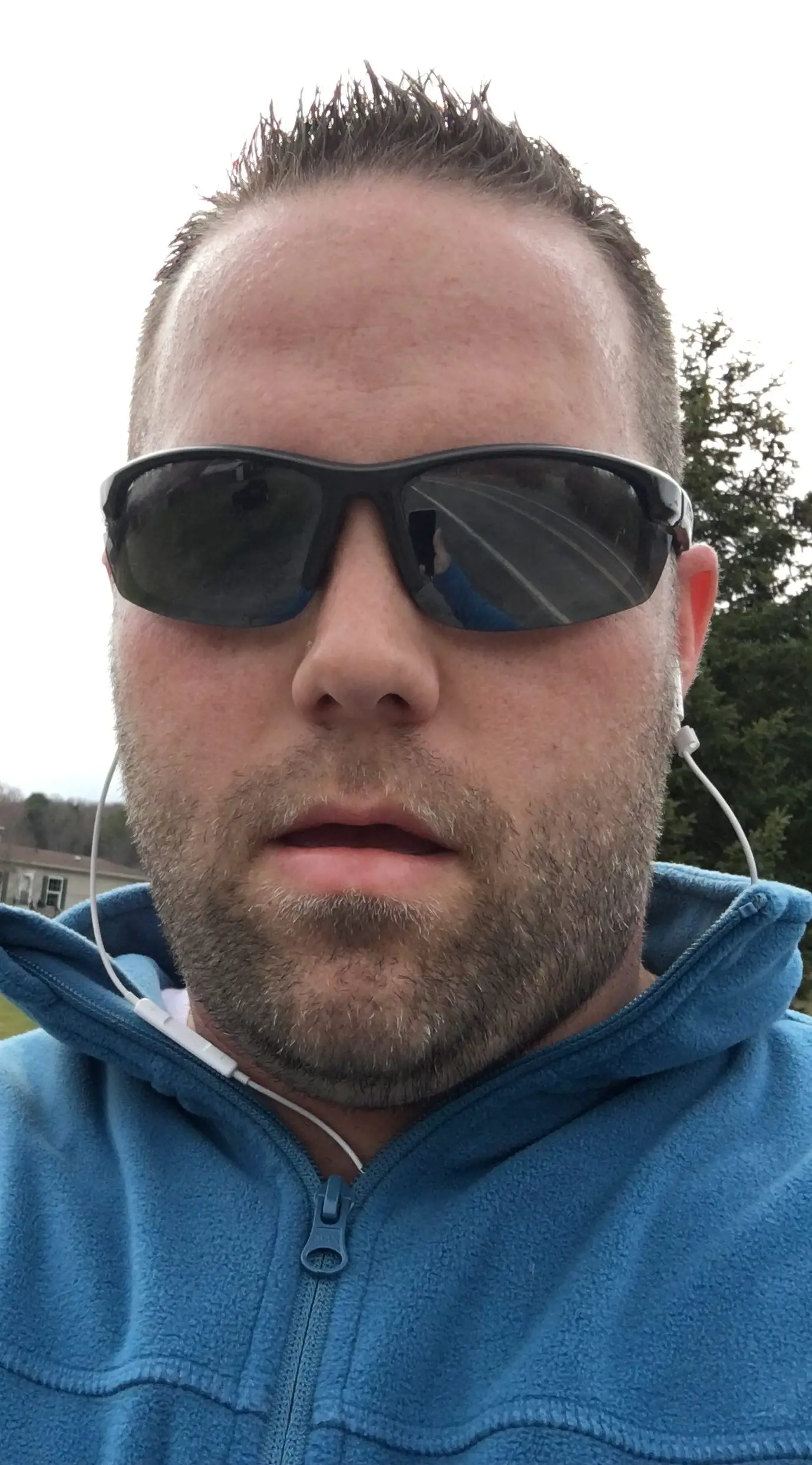
Hello my name is Tab Winner. I have a degree in Information Technology with a concentration in Web Development. Which honestly doesn’t mean much in today’s world with the entourage of site builders at anyone’s disposal. I have been a full time Entrepreneur since May 2016. I haven’t looked back since.